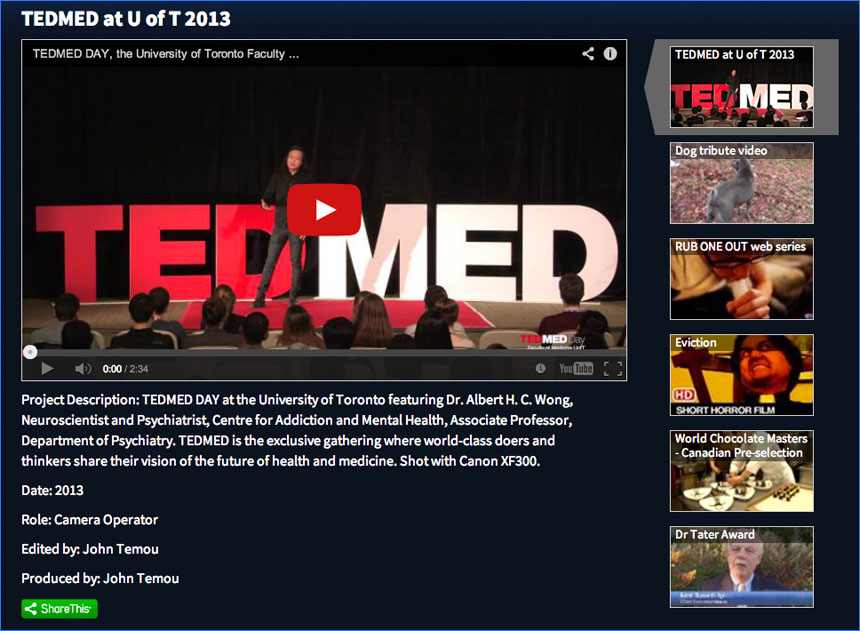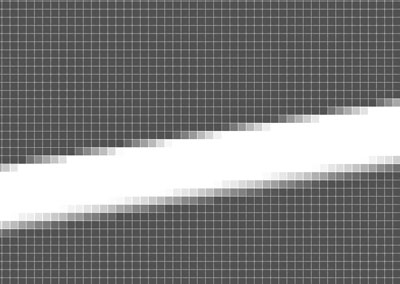When it comes to video on your WordPress site YouTube is often the best solution. A lot of website owners don’t like embedded YouTube videos because after the video finished, links to related videos appear which can distract visitors from your site or sometimes lead them directly to the competition. But the related videos feature can be disabled and the only thing that appears at the end of your video is the replay option. WordPress allows you to easily add videos using the [embed] shortcode.
Ultimately, YouTube videos display consistently on almost every platform imaginable. Plus, the YouTube API offers developers a variety of tools for customizing the display and navigation of one or multiple videos. Check out this 32-chapter online video manual for an example of a robust navigation system for multiple video clips.
I recently created a custom WordPress theme with special shortcodes for a client which gave them the ability to add video galleries to their pages. Visit this page to see a sample of how it works. Contact us for more info.
Monday, March 24, 2014
Monday, March 10, 2014
Rotating Smart Objects In Photoshop
In Photoshop, I've found that when rotating a smart object with sharp straight edges at small angles (20 degrees or less, say) the edges would appear somewhat jagged.
It almost looked as though there was no anti-aliasing. Closer examination revealed that there was anti-aliasing, there just wasn’t enough. I couldn’t find any obvious solution. On one occasion while experiencing this problem I thought I would try to rasterize the layer and see if there was any change. There was no effect. On another occasion I thought I would try something different. As an experiment I rasterized the layer before I rotated it. Amazingly the object edge no longer had the jagged appearance it had before. Upon closer examination I could see that there was definitely more anti-aliasing than before.
In the image below, the upper rectangle is a rotated shape layer while the lower rectangle was rasterized before rotation.
Note the difference in the amount of anti-aliasing.
It almost looked as though there was no anti-aliasing. Closer examination revealed that there was anti-aliasing, there just wasn’t enough. I couldn’t find any obvious solution. On one occasion while experiencing this problem I thought I would try to rasterize the layer and see if there was any change. There was no effect. On another occasion I thought I would try something different. As an experiment I rasterized the layer before I rotated it. Amazingly the object edge no longer had the jagged appearance it had before. Upon closer examination I could see that there was definitely more anti-aliasing than before.
In the image below, the upper rectangle is a rotated shape layer while the lower rectangle was rasterized before rotation.
Note the difference in the amount of anti-aliasing.
Subscribe to:
Comments (Atom)